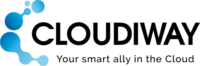Whitepaper: Successful Migration From G Suite to Office 365
- Executive summary
- Introduction
- The Cloudiway migration platform
- Security
- Performance
- Migration scope
- Migration approaches
- Understanding the file migration sharing problem
- Steps to migration success
- Business benefits of using Cloudiway’s migration platform
- Conclusion
- Free trial today
1. Executive summary
More and more businesses are moving their IT infrastructure, especially to the cloud, but many are doing so for the first time. Without previous data migration experience, businesses today are left unsure where to start and unaware of the full process. Migrating mail without an informed approach and a clear path can get expensive and time consuming, not to mention stressful.
However, with the right tools and support, migrating mail between commercial mail systems is a painless process for IT staff, managers and end users.
This whitepaper will identify the most common pitfalls during mail migration and address the ways in which they can be avoided. The planning checklists included will help any business save time and money through each stage of mail migration.
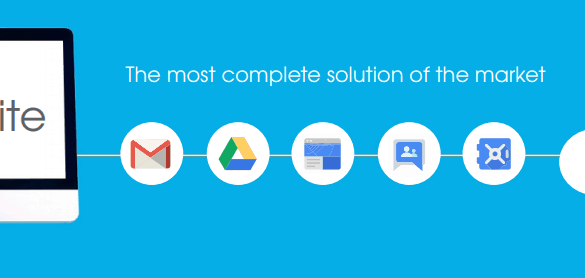
G Suite to Office 365 Migration
2. Introduction : G Suite to Office 365 Migration
Migrating mailboxes and users from their usual email system to a new system can be a daunting task. How can migration occur without business interruption? What pre-migration planning is required? How can you be sure that all email has been migrated? And even the migration is a success, how do you get your users on board with the new product?
This white paper can help you with all but the last of these concerns. Averting a user revolt might be out of Cloudiway’s technical compass, but with the right technical approach, they can plot the actions from their fully-migrated mailboxes.
3. Mail Migration - Where to start?
Mail migration can encompass much more than moving mail items. Attachments, mail archives,calendars and folders need to be considered, along with whether to migrate special items, such as the trash folder.
Decisions about timing, moving domain names, acceptable overhead and budgeting will need to be made during the planning process, and knowing where to start can be confusing. A good place to start is understanding the most common problems faced by companies during mail migration.
3.1. Common pitfalls
Some of the most common pitfalls can stop a migration in its tracks. They include:| Source system configuration problems | A mail migration will fail if it doesn’t have the right information from the source system. One common problem is using email aliases instead of SMTP addresses, making the originating mailboxes impossible for the mail migration tool to identify. Another is that the admin password expires during the course of migration. Some mail migration tools will use a single account with impersonation rights to all user accounts, and these rights must also be granted at the source (or self-service tools offered to end-users to start their own migrations). |
| Target system setup incomplete | Mailboxes can only be migrated to a target system if it’s ready to receive the data. The target system must have enough licenses purchased to accommodate all users prior to migration. In addition, the users must be provisioned at the target system, otherwise the mail items have no inboxes to be copied to. |
| Post-migration surprises | After mailbox migration, your target system might need an updated global address book, or user terminals might need tweaks if mail is accessed through a client. A mail migration might also involve a domain name move, and these processes will need to be addressed before, during and after migration. These are just some of the tasks that must be addressed to ensure a successful migration process. |
3.2. General source/target setup pitfalls
A migration project cannot afford to overlook the most basic setup details at the source and target systems. Post-migration tasks at both systems are also likely to be required.| Not enough time planning | Without fully planning a mail migration from start to end, steps can be missed out or misunderstood and performed incorrectly. At worst, the wrong migration path can lead to an unsatisfactory migration that may need to be restarted from scratch, costing time and money. |
| Wrong migration tool | Many mail providers offer free migration tools, but they’re often very basic with few, if any, configuration options to suit more than a single business need. Third-party migration tools are built with a range of business needs in mind. Every mail migration tool is built differently, and each business must choose the one best-suited to their needs. |
| Migration time too long | Mail migration can be slow due to throttling at the source system, the target system or both. Throttling is often unavoidable, but being prepared for it and mitigating it through a planned approach can often avoid a lengthy migration disaster. |
| Missing or duplicated mails | Some mail migration tools can mistakenly produce duplicate emails at the target system or omit emails altogether if they’re not configured as recommended. Choosing a migration tool that doesn’t guard against user error is unwise. |
| Unhappy users | The most important aspect of a mail migration is a happy end user. Nobody likes change – particularly the uninformed, untrained user. They’ll be even unhappier if they open their mailbox on Monday morning and it grinds to a halt because of a poorly performed mail migration. |
4. Steps to mail migration success
4.1. Plan, plan, plan
Reading this white paper is a fantastic start: you’re on the right track. Now, make sure you take some time to analyze your mail migration goals and the details of what, how and when mail should be migrated. Take note of the source and target system details, the number and the size of inboxes to be migrated, and the timeframe for migration. Typical mail details include:
| Cutover (one-shot/big bang) migration? | By far the most straightforward approach, a cutover mail migration copies mail in one go. An example of a cutover migration would be migrating all mailboxes over a weekend, ready for Monday morning. |
| Staged migration? | A staged migration allows batch migration of mailboxes, allowing you to move masses of data gradually to have the least impact on productivity. A business might choose to move some departments before others, or to migrate older mail in the weeks building up to a final cutover, when all remaining, recent mail is migrated. |
| Existing archives? | Do you already use archives such as Google Vault or Office In-Place archives? If so, do these need to be archived, and if so, is the destination another archive, an inbox or a mix? |
| New archives? | Would you like to archive some or all existing emails, and if so, should they be accessible to the end-user from within their inbox? |
| Additional items? | Should additional items, such as contacts, calendars, delegations, tasks, journals, notes, rules, and shared mailboxes be migrated? |
4.2. Choose the right mail migration tool
As well as accommodating each of the options above, consider the following:
Calendar free/busy
During staged migrations, seamless communication between source and target systems is key. Calendar free/busy functionality allows users on one system to check free/busy time of users on the other system, and helps keeps end users happy during migration.
Minimal, or no, installation
Any migration tool that requires installation is going to require further planning to ensure it doesn’t disrupt systems. The added time needed to test and install software will explode if it needs go on all end users’ computers. The simplest migration solution is one with no installation.
Mail migration in real time on the cloud means a faster end-to-end migration with nothing to install. If the platform is built on a secure framework, such as Microsoft Azure, the migration will also be secure and fast. In addition, a cloud migration ensures data is copied directly to the target system without being stored anywhere else but the source: data is never copied to any storage that isn’t the intended target, further improving security. Look for a tool that uses authenticated data connections and a logging system for added peace of mind.
4.3. Understand throttling and embrace workarounds
Throttling is a common feature of many mail platforms that limits bandwidth to improve deliverability and spread the load during traffic peaks. During mail migration, throttling must be a consideration to prevent the migration taking much longer than it should.
Mail migration tools that handle concurrent migrations combat throttling limitations by allowing additional throughput. Most mail systems have their own means of throttling and limitations. Concurrent migration requests can provide enormous improvements to throughput for some systems, such as Office 365. Mail migration tools with built-in detection and mitigation of throttling can also keep throughput levels high. Make sure your mail migration tool addresses throttling at both the source and target.
4.4. Pick a tool that cannot duplicate mails at the target
Emails might arrive at any time, so it’s imperative that a mail migration tool provides a mechanism to collect any new emails that arrive during the migration process. This will avoid end-user interruption.
Delta passes are the most reliable mechanism. As soon as a message has been successfully migrated, its messageID is stored in a database. When a delta pass is performed, the migration tool checks the database table of messageIDs already migrated and only migrates any remaining unmigrated emails. Delta passes therefore check for existing emails and new emails, ensuring all emails are migrated but never more than once. If your migration tool uses delta pass technology, it’s wise to run a final delta pass after migration to ensure all data has been transferred, especially as there’s no risk of duplication.
4.5. Keep end users happy
An informed user is a happy user! Consult with staff so they are aware of the mail migration process and when it’s due to take place. Provide users with details of what will be migrated so that they too can plan for a successful migration. For example, if you’re not migrating the trash folder from inboxes, let your users know: it might seem like a small detail, but informing will avoid any postmigration complaints about the trash not being migrated. Ask end users to get in touch if they have any concerns about the migration process so that they can be addressed prior to migration.
If the target interface is different from the source, provide training and consider a short tip sheet for users to help them remember the basics. If end-user PCs need to have their settings tweaked after migration (for example, if they’re using Outlook to access a particular mail server), ensure they have support available to either perform the tweaks or to help them through the process. Although the actual mail migration process should be as transparent as possible to the end user, keeping them informed prior to migration is beneficial.
Consider archiving older emails to avoid any network slow-down after migration (for example, Outlook downloads inboxes to a locally cached OST file, which won’t store archived items). Fast email access after migration will keep users happy, especially if their training has detailed how they can access their archives.
4.6. Check the source system setup
Taking time to audit the source system is a requirement for a successful mail migration. Follow this checklist to minimize any hiccups:
- check the user list contains no aliases (use primary SMTP addresses);
- create one or more migration accounts to use solely for migration, and then delete after; and
- set migration account passwords to never expire.
4.7. Check the target system setup
It’s easy to overlook what’s required on a target system prior to migration, particularly if it’s new to the business. In general, resources must exist on the target system and licenses purchased in order to accept migrated mail. A general checklist for the target system includes:
- create one or more migration accounts to use solely for migration, and then delete after;
- set migration account passwords to never expire;
- provision all resources (users, rooms, equipment); and,
- purchase licenses for all resources at the target.
4.8. Leave time for post-migration tasks
Post-migration tasks will differ, depending on the target system. The checklist below is provided as a general overview to the most common tasks:
- update global address books;
- make any changes required on end users’ local email clients to access the new mailboxes;
- if a domain name was moved, disable it at the source.
4.9. Business benefits of using Cloudiway’s migration platform
Not every migration tool provides a full, flexible suite of migration tools. Cloudiway are the only migration solution to offer a coexistence solution for free/busy calendar queries and automatic global address list updates.*
In addition, only a few mail migration solutions are installationfree, saving you time, effort and end-user interruption. It’s also a cost effective solution for all business types and sizes, with two free support tickets at any time during the migration process, plus consulting services are available, if required.
Cloudiway’s mail migration tool also works alongside its other migration tools, including file migration, mail archive migration, site migration, group migration and, of course, enterprise coexistence.
In addition, Cloudiway embraces the security and speed of the Azure framework, with delta pass technology a standard feature of any migration. Your data is always in your control.
*Available for coexistence between any combination of Office 365, G Suite and Exchange On-Premises.
- Use with free/busy calendar and automatic GAL updates
- Nothing to install
- Cost effective
- Two free support tickets
- Consulting services
- Scalable for big migrations
- Accurate migrations with delta pass technology
- Secure and fast solution due to Azure backbone
- Your data copied only to your target system
5. Conclusion
No matter which mail migration tool you choose, it should be reliable and secure. Use a trusted Microsoft partner that provides a solution built on a secure platform, such as Azure to keep your data safe and in your control at all times.
Cloudiway’s migration platform is both reliable and secure, with free support to help you during migration, plus fully scalable and flexible to meet all your migration scenarios. In addition, a variety of licensing options makes Cloudiway’s migration solution the most cost effective migration tool available. And for clients who need more help, our migration experts can provide consulting services to ensure your migration goes according to plan.
A general mail migration checklist is included at the back of this document to help you plan for a successful mail migration.
6. Free trial today
If you’d like to test Cloudiway’s mail migration platform, you can set up a free trial account today.
Visit https://portal.cloudiway.com to create a no-obligation migration account today.
For more information, get in touch with sales@cloudiway.com and we will happily answer any questions you may have.
Appendix 1: Migration planning checklist
Below is a general checklist to help you plan for migration. Every migration is different, so you might want to add further items to the bottom if you have other considerations.
Project planning
Migration goals made (eg, to get merged businesses on same mail platform)
List of items to be migrated made (eg, mail, trash, contacts, notes, calendars, delegations, tasks, rules, shared mailboxes)
Any existing mail archives identified and destination chosen (eg, inbox or separate archive)
Migration strategy chosen (eg, cutover or staged)
If staged migration strategy, migration order/batches defined
Decision made about archiving older mail, and destination defined
Number of mailboxes to be migrated established
Expected total size of migration established
Migration timeframe established (eg, start date, end date)
Other migrations have been considered (eg drives, collaboration sites, groups)
End users notified of planned migration (and training performed, if required)
Technical planning
Source server preparation complete (user list ready, special migration account set up etc.)
Target server preparation complete (licenses purchased, resources provisioned etc.)
Post-migration planning
Post-migration tasks identified and included in migration plan
Any tweaks to end user local email clients identified and included in plan
Any MX record updates identified and included in plan
Any global address list updates to be made identified and included in plan
Outlook profiles recreated at destination, if required
Special mail migration accounts deleted
Read more about G Suite to Office 365 Migration
Gmail Product Page : GMail HomePage
Read more information in this solution page: Google Workspace To Microsoft 365 Migration Solution Page